How to Delete Your Shopify Account: A Complete Step-by-Step Guide
Closing an online store is a significant decision, whether you're moving to a new platform, pivoting your business, or simply taking a break. Whatever your reason, you've come to the right place. If you’re wondering how to delete your Shopify account, it's important to know that it isn't as simple as clicking a single button; there are a few important steps to ensure a clean and permanent closure without any surprise bills later on.
This guide will walk you through everything you need to know. We'll cover the essential pre-deletion checks, the exact steps to close your account, and how to troubleshoot common issues that might pop up along the way.a
What You Need to Know Before Deleting Your Shopify Account
Before you proceed with the final click, it's crucial to perform some housekeeping. Think of this as the final check-up for your business to prevent future headaches. Rushing this process can lead to lost data or unexpected charges.
First and foremost, you must settle all outstanding charges. Shopify will not allow you to close a store that has a pending bill. This includes your subscription fees, transaction fees, and any app charges that are billed through Shopify. Head over to your Settings > Billing section to view your current bill and make sure everything is paid in full.
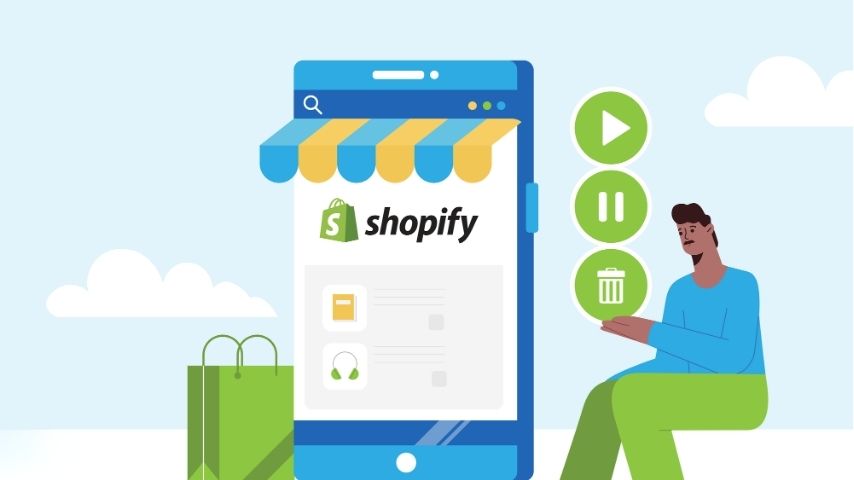
Next, consider your third-party apps. Many apps have their own subscription models separate from Shopify's billing. Simply deleting your Shopify store won't automatically cancel these subscriptions. You must go through your app list and manually cancel any services you're paying for directly to avoid being charged after your store is gone.
Another critical step is to back up your store's data. Once your account is deleted, your product information, customer lists, order history, and theme settings will be gone for good. You can export most of this data as CSV files from the relevant sections in your Shopify admin (e.g., Products, Orders, Customers). This information can be invaluable for your records or if you decide to launch a new store in the future.
Finally, what about your domain? If you purchased a custom domain through Shopify, you need to transfer it to another domain registrar before closing your store. If you don't, you risk losing ownership of the domain. If you're using a domain from a third-party provider like GoDaddy or Namecheap, simply disconnect it from your Shopify account.
How to Delete Your Shopify Account: Step-by-Step Guide
Once you’ve completed the preparation checklist, you're ready to permanently delete your account. If you're still unclear on how to delete your Shopify account, follow the steps below carefully. Remember, this action can only be performed by the store owner, not by a staff member.
Here is the exact process to follow:
1. Log In as the Store Owner: Navigate to your Shopify admin login page and enter the credentials for the primary account owner.
2. Go to Settings: Once you're logged in, look at the bottom-left corner of your dashboard and click on Settings.
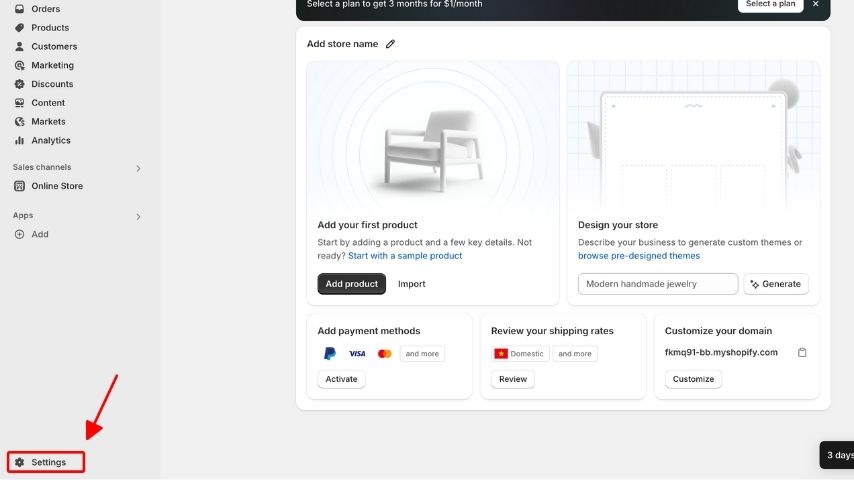
3. Select Your Plan: In the Settings menu, find and click on the Plan option. This is where you manage your Shopify subscription.
4. Deactivate Your Store: At the bottom of the Plan page, you will see an option to Deactivate store or Close store. Click on this button.
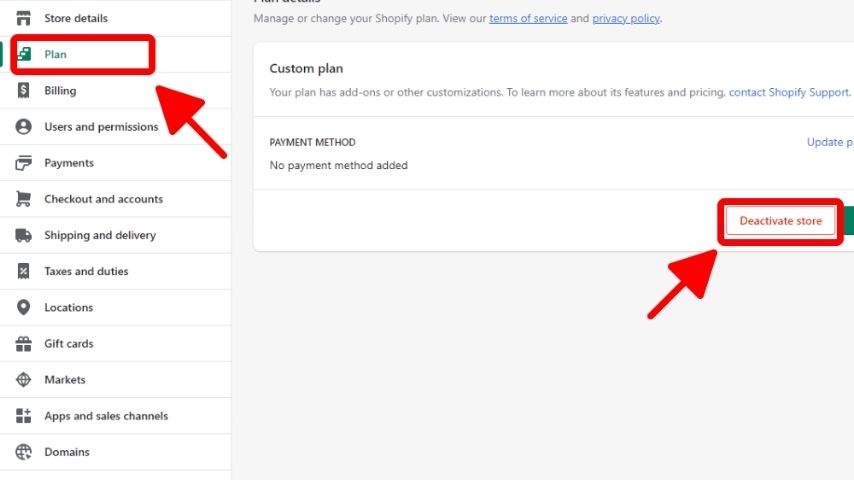
5. Choose a Reason: Shopify will present you with a short survey asking why you are leaving. Select the most relevant option from the dropdown menu and add any additional comments if you wish. This is for their internal feedback.
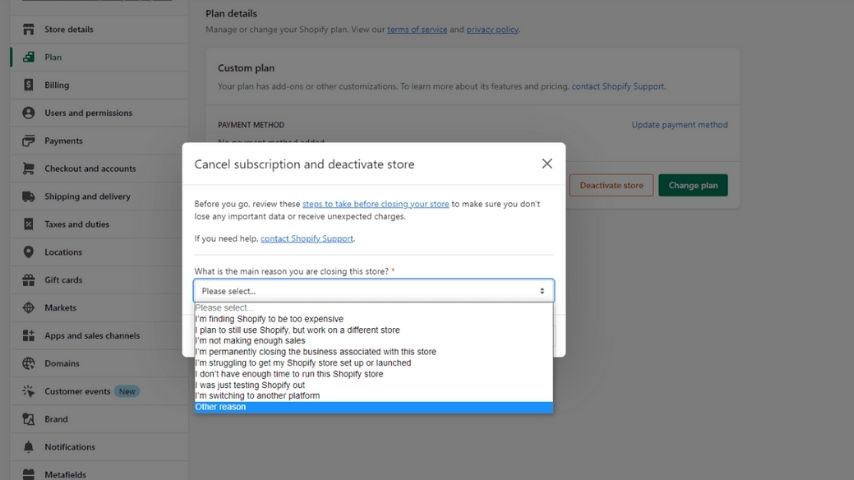
6. Confirm with Your Password: To proceed, you will be prompted to enter your password to confirm that you are the authorized owner making this change.
7. Final Confirmation: After entering your password, a final red button will appear, typically labeled Deactivate now. Click this button to finalize the process.
And that's it! Your Shopify store will be deactivated. You'll receive an email confirming the closure. Your store data will be retained for a short period (typically 30 days) in case you change your mind and want to reactivate, but after that, it will be permanently deleted.
Common Issues When Trying to Delete Shopify Account and How to Fix Them
Sometimes, the process doesn't go as smoothly as planned. If you're running into trouble while figuring out how to delete your Shopify account, don't worry. Here are some of the most common roadblocks and how to solve them.
Problem: The "Deactivate Store" Button is Greyed Out or Missing.
This is almost always due to an outstanding balance on your account. Shopify requires your account to be fully paid before you can close it.
Solution: Go to Settings > Billing and pay any pending invoices. Once the payment is processed, refresh the Plan page, and the deactivation button should become active.
Problem: You Still Got Charged After Closing Your Store.
This is a frustrating but common issue. The charge is likely not from Shopify itself but from a third-party app you forgot to uninstall.
Solution: Before deactivating, carefully review your app list. Uninstall every single app, paying special attention to those with their own billing cycles. If you've already closed the store, you'll need to log into that app's website directly or contact their support to cancel the subscription.
Problem: You Can't Access the Store Owner Account.
Only the official store owner can close the account. If you've forgotten your login credentials or the original owner has left the company, you may feel stuck. Solution: Use Shopify's "Forgot password?" link on the login page to try and recover the account. If that fails, your only option is to contact Shopify Support directly. You will need to provide sufficient evidence to prove you have the authority to take over or close the store.
Closing your Shopify store marks the end of a chapter, but with careful preparation, it can be a smooth transition. By settling bills, backing up data, and following the steps correctly, you can close your account with confidence and move on to your next venture.
Final Thoughts on Closing Your Store
Still not sure how to delete your Shopify account the right way? Don’t rush it. Closing your Shopify store marks a significant transition, but it doesn’t have to be a complicated or stressful process. The key to a smooth exit lies in careful preparation. By taking the time to settle your bills, manage third-party app subscriptions, back up your crucial data, and handle your domain, you set yourself up for a clean break.
The actual deactivation steps are straightforward, but it's these preliminary tasks that prevent future headaches like unexpected charges or lost information. Making a clean exit allows you to close this chapter of your business journey with peace of mind, freeing you to focus on whatever comes next. Whether you are pivoting to a new venture or stepping away from e-commerce, we wish you the very best in your future endeavors.
And that's it! Your Shopify store will be deactivated. You'll receive an email confirming the closure. Your store data will be retained for a short period (typically 30 days) in case you change your mind and want to reactivate, but after that, it will be permanently deleted.
Want to learn more about the different platforms behind successful ecommerce stores? Visit our Ecommerce Platform section for in-depth guides and expert comparisons.



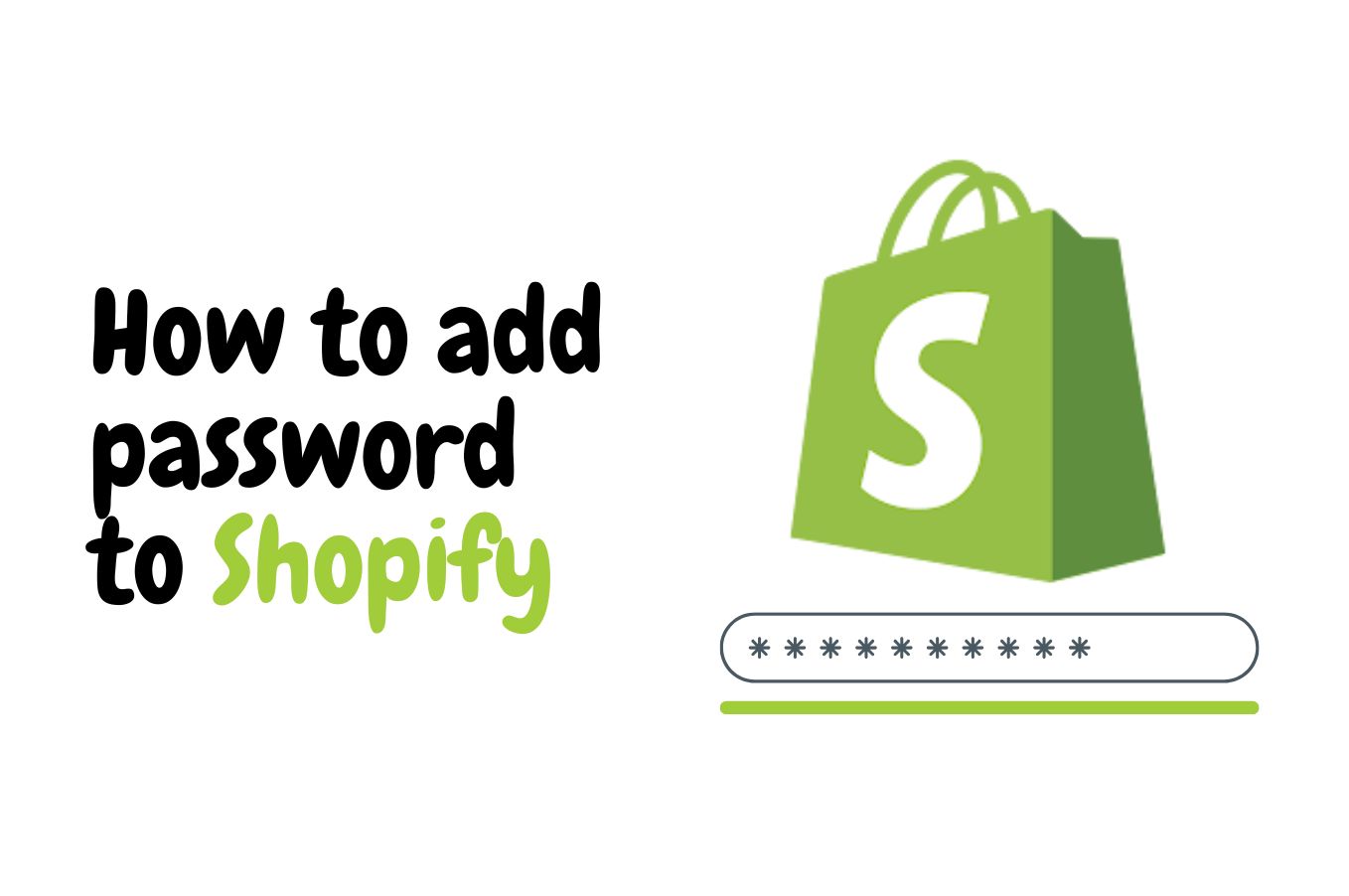
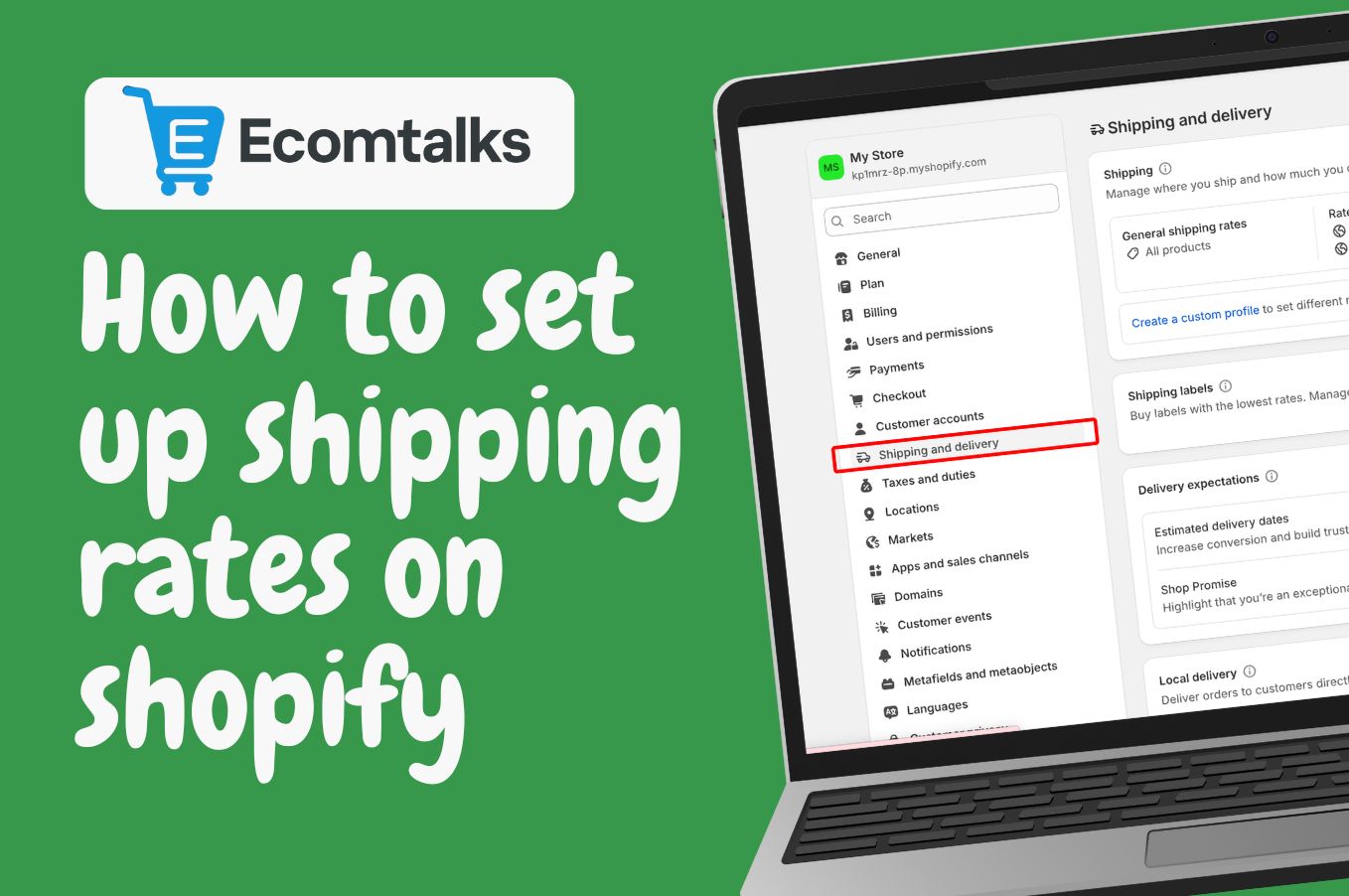
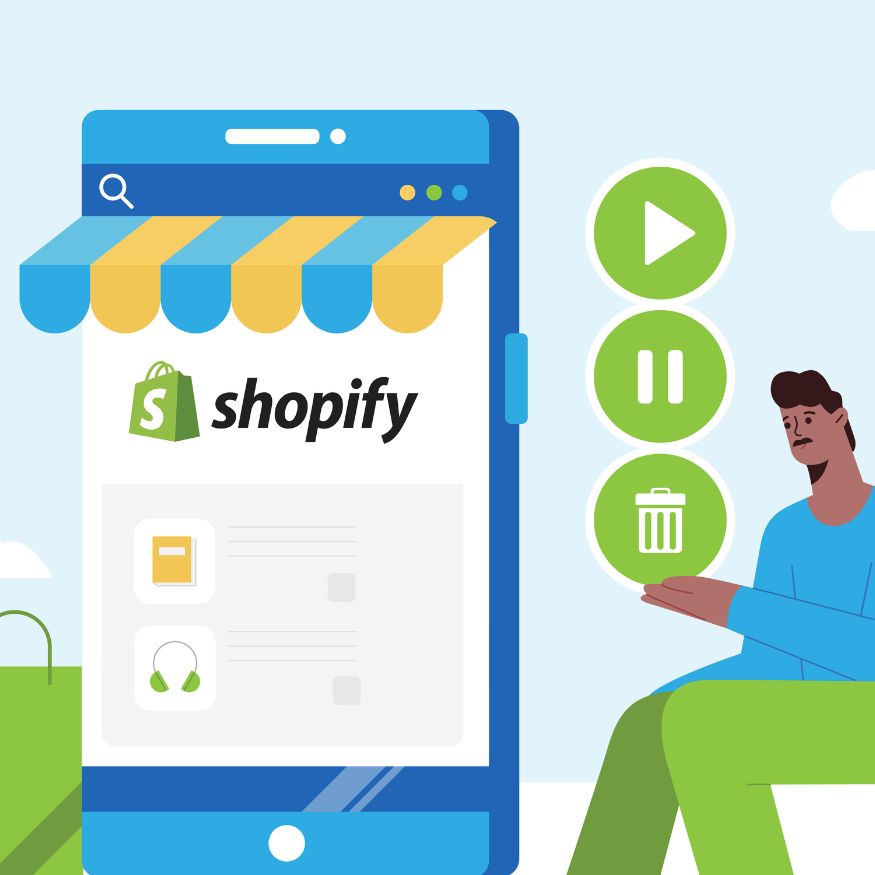

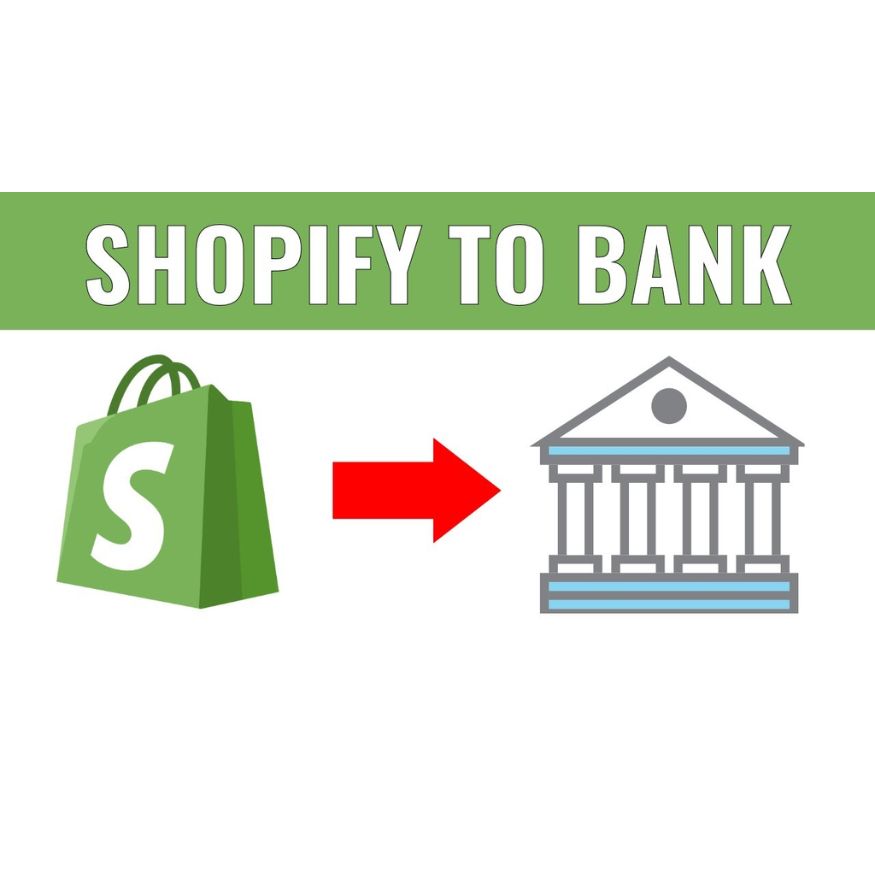
.jpg)
.jpg)