How to Add a Favicon to Shopify: Step by step Guide
In the hyper-competitive arena of e-commerce, every pixel counts. As a Shopify store owner, you invest heavily in your brand's visual identity—your logo, your color palette, your website's layout. Yet, a tiny, often-neglected element holds a surprising amount of power in solidifying your brand and enhancing user experience: the favicon. This minuscule icon is your brand's digital handshake, its constant whisper in a crowded browser tab.
Mastering how to add a favicon to Shopify is more than a simple technical checkbox; it's a strategic move towards building a polished, professional, and trustworthy online presence. It's the subtle detail that separates an amateur setup from a serious e-commerce contender. This comprehensive guide will not only walk you through the step-by-step process of how to add a favicon to Shopify, but will also delve into the strategy, best practices, and common pitfalls, empowering you to leverage this small icon for significant brand growth.
What Is a Favicon in Shopify?
A favicon, short for "favorite icon," is a small, square graphic that represents your website in a web browser. Its most common habitat is the browser tab, sitting right next to your page title. However, its reach extends further, appearing in bookmark menus, browsing history lists, and even in search results on certain devices. For your Shopify store, it acts as a persistent visual anchor, a beacon that guides customers back to your products amidst a sea of open tabs. Understanding its role is the first step in learning how to add a favicon to Shopify effectively.
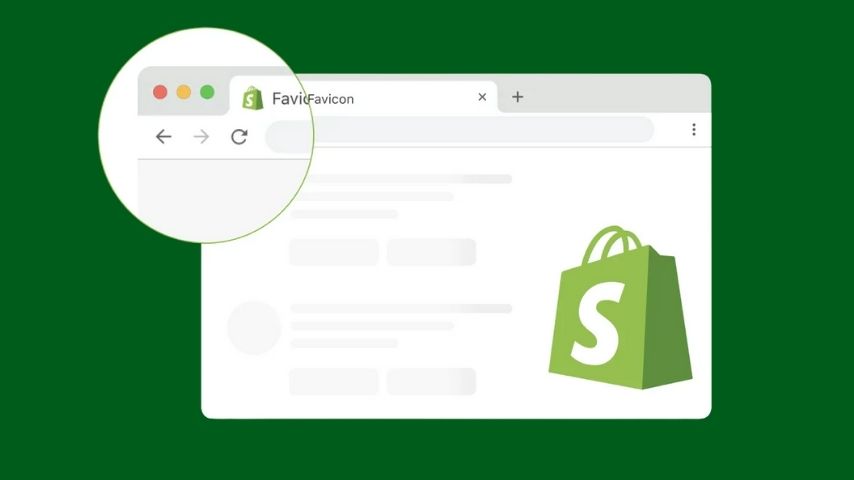
But to dismiss the favicon as mere decoration is to underestimate its strategic importance. Its impact is threefold:
- Brand Reinforcement: In a world of fleeting attention spans, repeated exposure is key to brand recall. Every time a user glances at their open tabs, your favicon provides a micro-impression, subtly reinforcing your brand identity. Over time, these impressions build a powerful mental connection between your icon and your business.
- Enhanced User Experience (UX): We've all been there: a dozen tabs open, trying to find our way back to a specific site. A distinct favicon makes this process effortless. It reduces cognitive load, allowing users to navigate with speed and ease. This seamless experience contributes to overall customer satisfaction and can be the difference between a user staying on your site or abandoning it in frustration.
- Credibility and Professionalism: A missing favicon—or worse, the generic globe icon of a default browser—screams "unfinished." It suggests a lack of attention to detail, which can subconsciously erode a potential customer's trust. Conversely, a sharp, custom favicon signals that you are a serious business that cares about every aspect of its presentation. This is a key reason why knowing how to add a favicon to Shopify is so important for new stores.
In essence, your Shopify favicon is a silent ambassador for your brand, working tirelessly to build recognition, improve usability, and foster trust.
Step-by-Step: How to Add a Favicon to Shopify
The good news is that Shopify has made the process of how to add a favicon to Shopify incredibly user-friendly. You don't need to be a coding wizard to add a professional-looking favicon to your store. Follow these four simple steps.
Step 1: Prepare Your Favicon File
Before you even log into your Shopify admin, the most crucial work happens here. The quality of your favicon is determined by the quality of the file you prepare. This is the foundational step for anyone learning how to add a favicon to Shopify.
- Design Philosophy: The golden rule is simplicity. A favicon is viewed at a tiny scale, so complex logos with fine text or intricate details will become an indecipherable blur. Your goal is to distill your brand's essence into a single, recognizable mark. This is often the most iconic part of your logo (e.g., the Nike swoosh, the Apple logo's silhouette) or a stylized version of your brand's initials.
- Optimal Dimensions: While the classic favicon size is 16x16 pixels, this is outdated for modern high-resolution (Retina) displays. For crisp, clear results on all devices, your source image should be at least 32x32 pixels. Shopify’s system is smart enough to resize the icon for different uses, but providing a high-quality source is non-negotiable. You can even upload a larger square image, such as 128x128 pixels, and Shopify will handle the scaling.
- File Format: This is critical. You should save your favicon as a PNG (Portable Network Graphics) file. The single most important reason is its support for transparency. A transparent background allows your icon to sit cleanly on any browser tab, regardless of whether the user is in light mode or dark mode. Formats like JPG do not support transparency and will leave your favicon with an ugly, unprofessional white box around it.
Step 2: Go to Shopify Admin → Themes → Customize
With your perfectly prepared PNG file ready, it's time to log into your Shopify dashboard. This is the start of the practical application of how to add a favicon to Shopify.
- From the main menu on the left side of your screen, click on "Online Store."
- This will automatically take you to the "Themes" section.
- Find your current, published theme. On the right, you'll see a green button labeled "Customize." Click it.

This will launch the Shopify theme editor, which is the central hub for all your store's visual customizations.
Step 3: Add the Favicon Image
You are now inside the theme editor. On the left is your control panel, and on the right is a live preview of your store.
- In the left-hand menu, click on the "Theme settings" icon. It typically looks like a paintbrush or a gear.
- Inside the Theme settings, look for a section named "Logo" or, in some newer themes, a dedicated section called "Favicon."
- Within this section, you'll find the "Favicon image" option. Click the "Select image" button. This is the core action in the process of how to add a favicon to Shopify.
- This will open your Shopify media library. You can either drag and drop your new favicon PNG file directly into this window or click "Add images" to upload it from your computer.
- Once uploaded, select the image and click "Done."
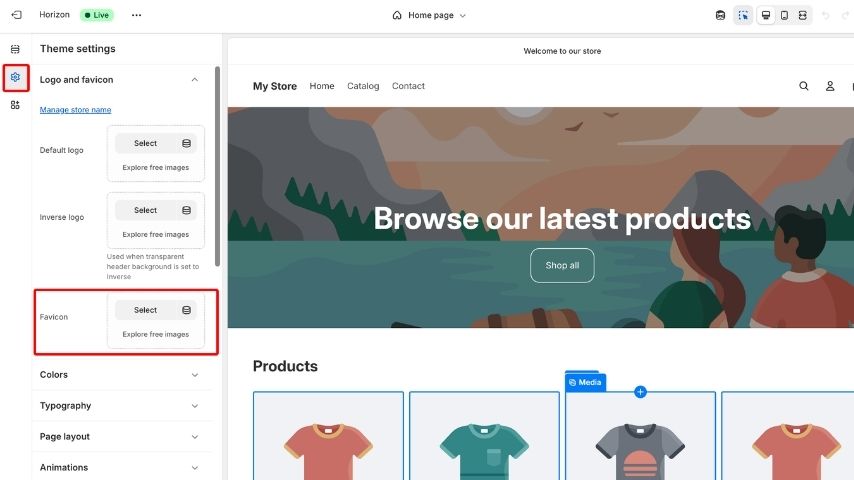
You should now see a small preview of your favicon within the theme settings panel.
Step 4: Preview and Test Your Favicon
The final step is to save your work and verify that it's displaying correctly.
- In the top right corner of the theme editor, click the blue "Save" button.
- Now, open a new browser tab and navigate to your live storefront's URL. You should see your new favicon appear in the browser tab.
Troubleshooting Tip: If you don't see the new favicon immediately, don't worry. This is a common issue for those new to how to add a favicon to Shopify. Browsers are designed to "cache" (or store) old favicons to speed up loading times. To see the update, you may need to clear your browser's cache and cookies. An even faster way to check is to open your website in an incognito or private browsing window, which doesn't use the stored cache.
Popular Favicon Generators
Don't have a graphic designer on speed dial? No problem. There are many excellent and free online tools that can help you create a favicon in minutes.
- Canva's Favicon Maker: If you already use Canva for your brand's social media graphics, this is a natural choice. It provides a user-friendly interface with templates and tools to create a polished favicon that perfectly matches your existing brand assets.
- Favicon.io: This is a wonderfully versatile and straightforward tool. It allows you to generate a favicon from an image, from simple text (great for initial-based favicons), or even from an emoji, offering a quick and creative solution.
- RealFaviconGenerator: For the perfectionist, this tool goes the extra mile. After you upload an image, it shows you previews of how your favicon will look on various platforms (iOS, Android, Windows) and allows you to tweak the design for each. It's a comprehensive tool for ensuring maximum compatibility and a professional look everywhere.
Best Practices for Shopify Favicons
When considering how to add a favicon to Shopify, creating an effective favicon involves more art than science. Follow these core principles to ensure your icon makes the right impact.
- Embrace Simplicity: This cannot be overstated. Your favicon will be viewed at an incredibly small size. The best favicons are bold, simple, and instantly identifiable. Think of the single-color logos of major brands.
- Ensure Brand Cohesion: Your favicon is not an isolated piece of art; it is an extension of your brand. It must use your brand's color palette and be stylistically consistent with your main logo and overall website design.
- Prioritize High Contrast: Your icon needs to be visible against both light and dark browser tabs. A design with high contrast between the foreground and background will pop and remain legible in any environment.
- Leverage Transparency: As mentioned before, a transparent background is the hallmark of a professional favicon. It prevents the ugly "boxed-in" look and allows your design to integrate seamlessly with the browser's interface.
- Avoid Text: Unless your brand's logo is a single, bold initial (like the "N" for Netflix), avoid using text. Any word or series of letters will be completely unreadable at favicon scale. Focus on symbols and shapes.
Common Mistakes to Avoid
As you learn how to add a favicon to Shopify, steer clear of these common pitfalls to ensure your favicon looks professional and functions correctly.
- The "Shrunken Logo" Mistake: The most common error is simply shrinking your entire, complex logo down to 32x32 pixels. This results in a blurry, unrecognizable mess. You must adapt and simplify your logo for the favicon format.
- Using the Wrong File Format: Uploading a JPG or GIF will lead to either a lack of transparency or poor image quality. Stick to PNG for the best results on Shopify.
- Ignoring a Cache Clear: Many store owners panic when their new favicon doesn't appear. Nine times out of ten, the problem is browser caching. Always test in an incognito window before assuming something is broken.
- Brand Inconsistency: Using a favicon with colors or styles that clash with your main brand can create a jarring and unprofessional user experience. Consistency is key to building a strong brand identity.
Conclusion
In the grand tapestry of your e-commerce brand, the favicon is a small but vital thread. It is a symbol of your attention to detail, a tool for enhancing user navigation, and a constant, subtle reinforcement of your identity. By following this comprehensive guide on how to add a favicon to Shopify, you now have the knowledge to move beyond the default and implement a favicon that truly represents the quality and professionalism of your store.
Don't underestimate the power of this tiny giant. Taking the time to properly create and add a favicon is a simple investment that pays continuous dividends in brand recognition, user trust, and overall customer experience. Knowing how to add a favicon to Shopify is one more crucial step on the path to building a brand that customers not only buy from but also remember.



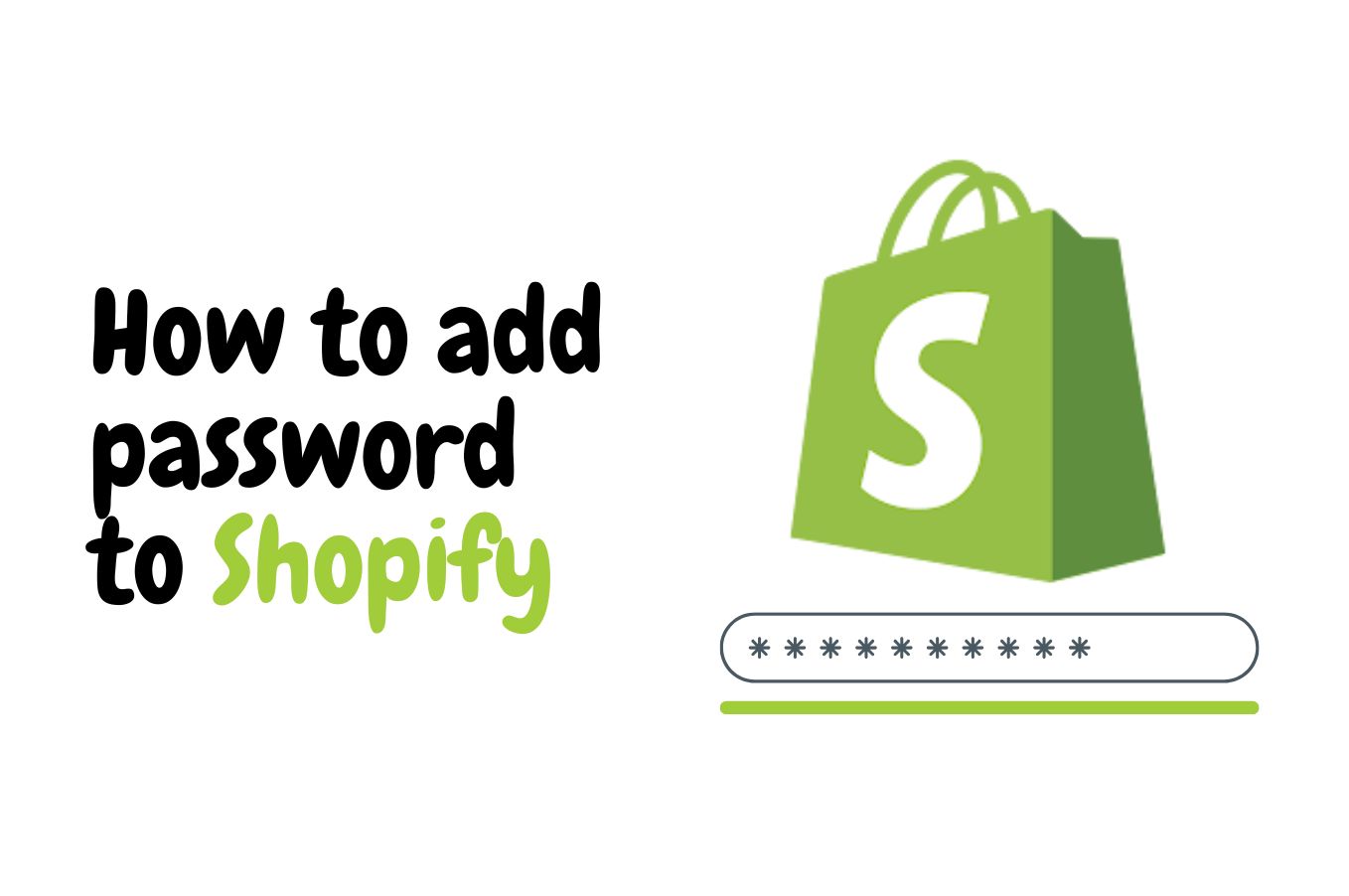
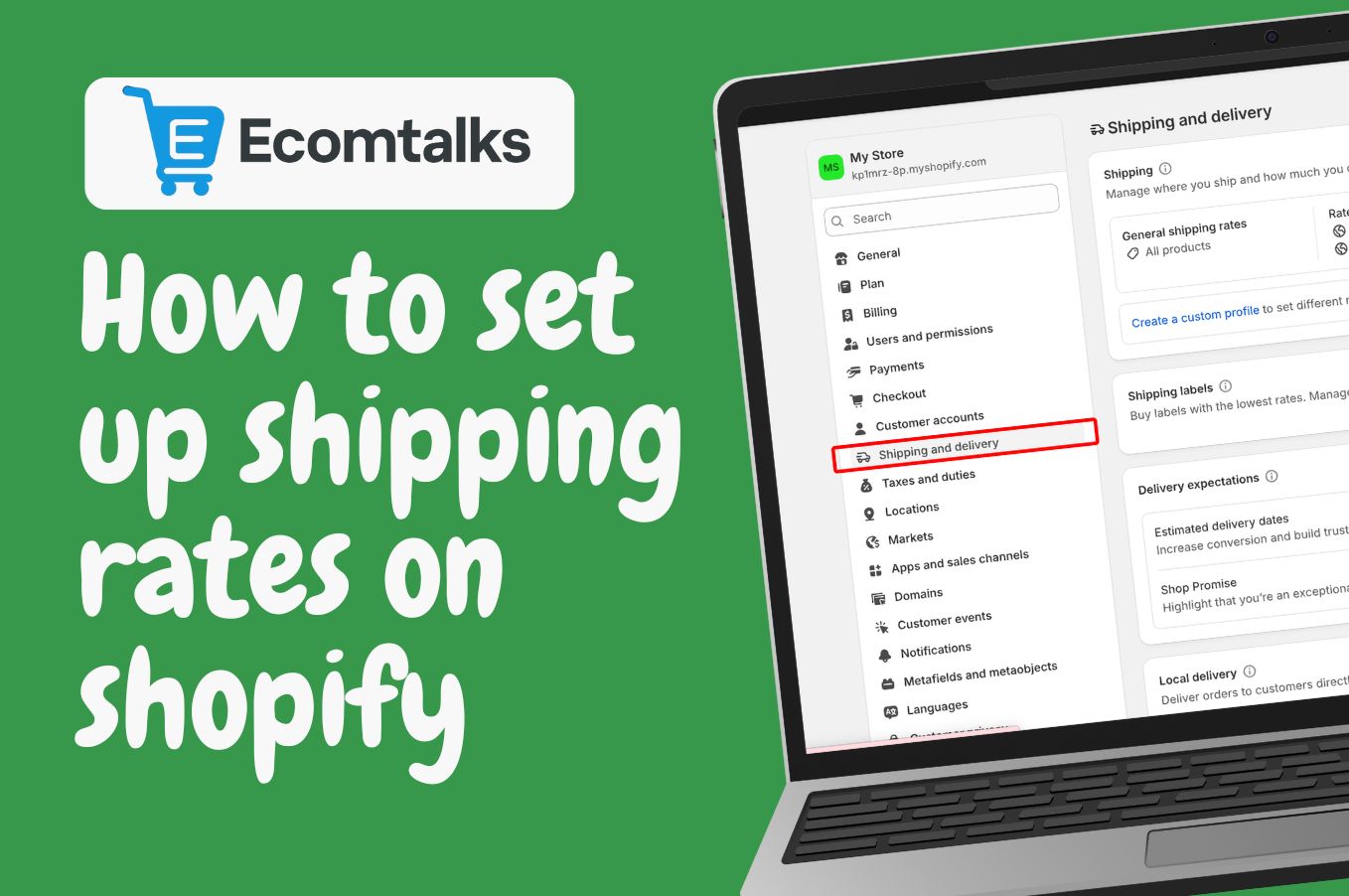
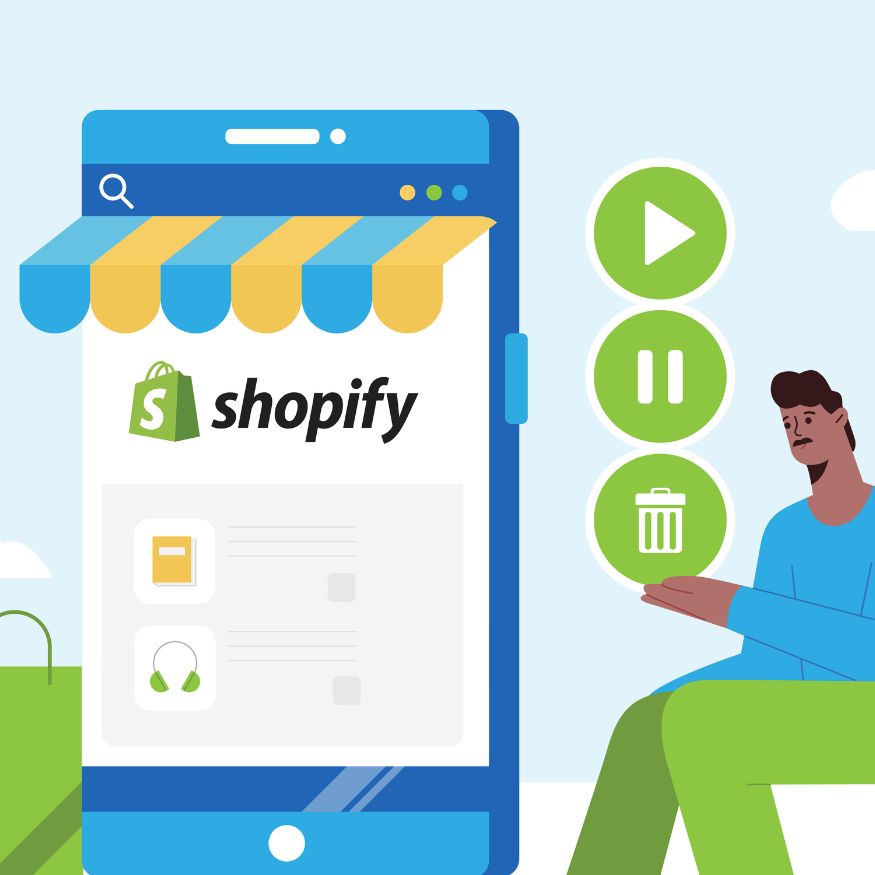

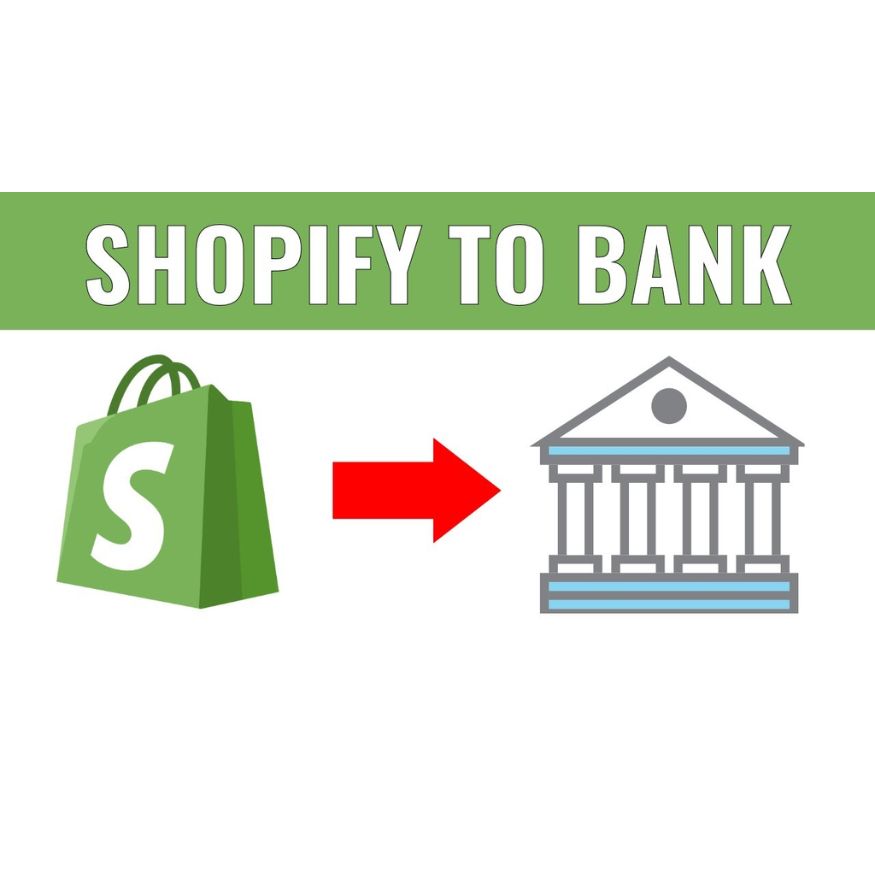
.jpg)
.jpg)